Browsing your license portal
Login to the web License Portal.
Navigate to Licenses & Activations :
Under Licenses & Activations, click the License ID you want to activate :
Important note

Getting the License File
At the bottom, click the button Download License File :
⇒ A file AlpanaServer.lic is downloaded.
Move this file to your Alpana Server installation.
Activating the License File
On the Host of your Alpana Server, navigate to Administration > Settings, tab License Management.
Click Submit License File and upload the AlpanaServer.lic file :
⇒ The first step of license activation is complete, but your license is not yet activated.
Activating the License
On the Host of your Alpana Server, click License Activation and leave the pop-up window open :
On the web License Portal, click Activate and leave the pop-up window open :
On the Host of your Alpana Server, copy the User Code 1 and User Code2 :
…and paste them in the correct fields in the web License Portal, and click Activate :
⇒ As a result, the web License Portal displays an Activation Code :
Copy the Activation Code and in the Host of Alpana Server, paste it and click to save :
⇒ The License should be activated.



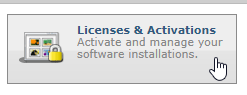


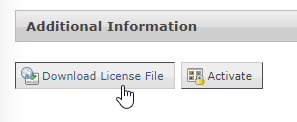
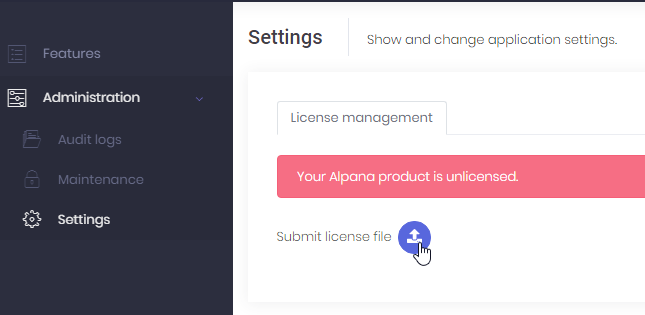
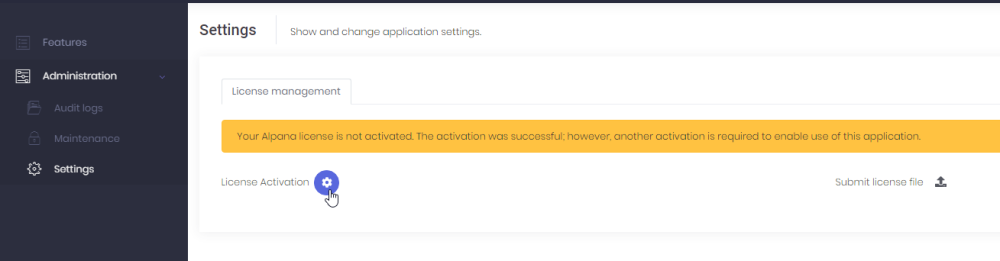
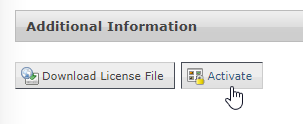

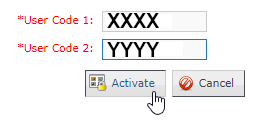
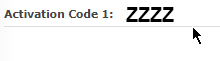

Post your comment on this topic.