Versions
This connector can be used to get data from local or remote Oracle Database installations with version 12 or above.
Selecting Connection Type
In the “Create Connection” dialog change the Connection “Type” by selecting “Oracle” :
Connection Parameters
Host
This is the address of the Oracle instance you need to access. Possible values are :
localhost: local server<IPv4Address>: server accessible through a IP v4 address
Be aware that when searching for a server instance, Alpana waits for a response. If the server instance doesn’t respond, there is a rather long timeout.
Authentication Mode
“Oracle Account” : will use Oracle authentication with “User ID” and “Password”.
“Windows” : will use Windows Authentication from the Windows user that generates the query.
Service Name
The name of the Service to connect to.
Test Connection
To test the connection for validity, click “Test Connection” button. The following confirmation message will confirm its validity.
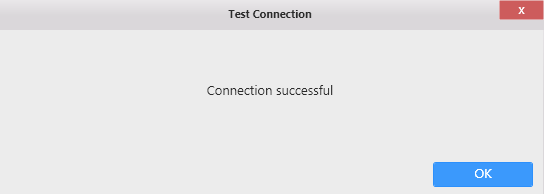
If the connection is invalid, the following message appears :
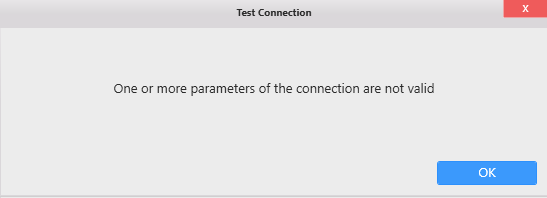
Then you will need to fix the Connection parameters (credentials, server name, …) or check network connectivity (is the Oracle accessible from here ?)
Connection Schema
The Oracle Connector fetches the following object types in the database schema :
- Tables
- Views
- Stored Procedures
Data refresh and Buffer
The Oracle Connector is not bufferized by default.
However, when data is joined with another Alpana Connection (including another Oracle Connection), data is bufferized.
If you need to get new data, see Chapter The data Buffer




Post your comment on this topic.